Firefox then using this little trick you can set more than one home pages at a time.
Suppose you would like to set Facebook, Google and Twitter as your homepages.
This is what you should do:
1. Go to Options > General Tab
2. When Firefox starts drop down menu choose Show my home page
3. In Home page give your homepages separated by a | (pipe symbol).
Example: www.twitter.com|http://www.google.com|http://www.facebook.com
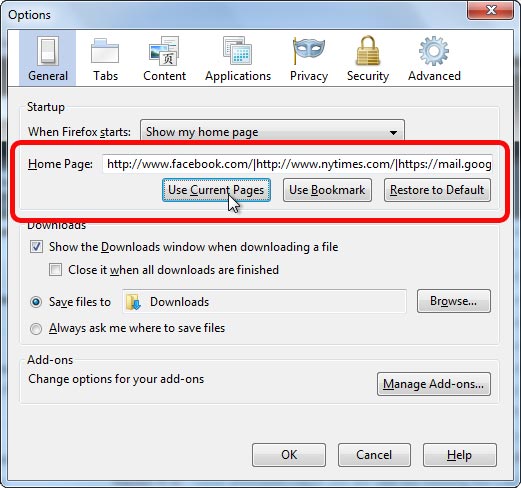 4. Click OK to save setting.
4. Click OK to save setting.
Close the browser and open again. You’ll see all the set websites opened in different tabs.
Suppose you would like to set Facebook, Google and Twitter as your homepages.
This is what you should do:
1. Go to Options > General Tab
2. When Firefox starts drop down menu choose Show my home page
3. In Home page give your homepages separated by a | (pipe symbol).
Example: www.twitter.com|http://www.google.com|http://www.facebook.com
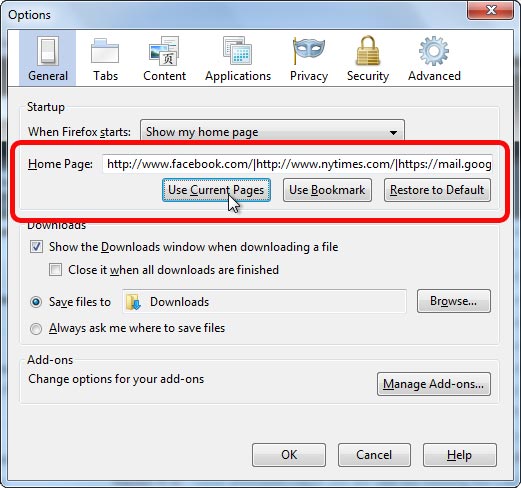
Close the browser and open again. You’ll see all the set websites opened in different tabs.
No comments:
Post a Comment