Microsoft.Inc recently released Microsoft Office 2013.
Which is their newest version of Microsoft Office series. One important
thing which attracted us in their announcement is the addition of a
"PDF Reflow" feature for Microsoft Office Word 2013. This enable us to
open up a PDF file in the Word document and
also its paragraphs, listings, tables, and some other content
materials. It will work just like a word document. The PDF Reflow option
offer's users to import and export the PDF file, edit and save the
changes in a PDF text document file or a MS Word document file. The PDF
Reflow features in MS Word 2013 is best suited along with documents
which are text. If there is visuals in the PDF file, MS Word 2013 has
some difficulties with these PDF files, and you might lose your images or pictures present in the PDF.
It may also take Word 2013 a couple of minutes to import a PDF file in
the edit mode option, depende upon the size of the PDF file.
1.Open the Microsoft Office 2013 Word Document.
2.Click the File tab.
3.In the left hand side click Open and browse the PDF file you want to convert to text in your computer.
4.A popup dialog box showing you some warning like how much time it
takes to open the PDF file and you can also has the possibility of
losing the images in the PDF file. Just click OK.
5.Then it will open the editable PDF file in the Word document.
6.Here you can edit the text, add some image, delete some paragraphs, include some text etc..
7.You can also have the option to save the file in the same PDF format or in a word document.
8.To save the file in the PDF format go to File tab click Save as option then browse the location, to save the file just add .pdf in front of the file name that's it you just saved the file in the PDF file format.
If you find any problem while saving your file in the PDF format let us know in the comments.
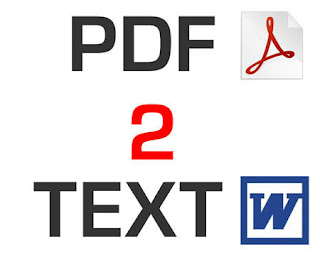

No comments:
Post a Comment