Get Realtime Facebook Notifications on Taskbar in Windows
A lot of us love to stay connected with Facebook to read and share the news and messages. But you may feel awkward when you are unable to check Facebook constantly both on your PC or phone. Luckily you can get rid of this problem by ‘pinning’ the facebook.com to your taskbar to get realtime Facebook notifications on taskbar in Windows; without installing any software like Facebook Messenger for Windows, etc.
After opening Facebook homepage in IE10 and logging in, move your mouse cursor on to the little blue and white ‘f’ icon on the left side of the address bar.
Click (but do not loosen), drag and drop the icon to the taskbar. Remember to adjust its position according to your need and habit.
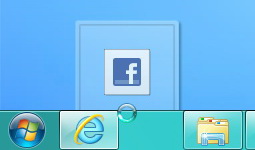 This trick lets you to create a smart, fixed quick launch shortcut of
Facebook on your screen in the way that many other programs do.
This trick lets you to create a smart, fixed quick launch shortcut of
Facebook on your screen in the way that many other programs do.
By right-clicking the Facebook icon on the quick launch bar, you can select to read news, messages, events and friend activities, start InPrivate browsing, visit Facebook homepage or unpin the shortcut from the taskbar.
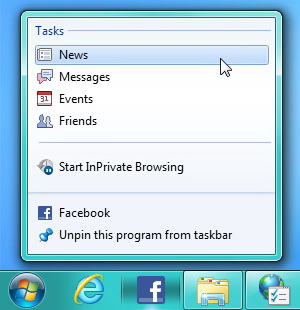 And this is what the new IE window looks like after you left-click the icon:
And this is what the new IE window looks like after you left-click the icon:
When you are not opening IE but there are new Facebook notifications pending, a red asterisk will appear on its shortcut icon to inform you about them. Feel free to click it.
Also, you can pin any other websites you like to the taskbar with IE10 using the same method.
A lot of us love to stay connected with Facebook to read and share the news and messages. But you may feel awkward when you are unable to check Facebook constantly both on your PC or phone. Luckily you can get rid of this problem by ‘pinning’ the facebook.com to your taskbar to get realtime Facebook notifications on taskbar in Windows; without installing any software like Facebook Messenger for Windows, etc.
Realtime Facebook Notifications on Taskbar
Before doing anything, you should check whether you have the latest Internet Explorer 10 installed on your PC or not. The ‘pinning’ feature mainly depends on this browser which is much better than its predecessors.After opening Facebook homepage in IE10 and logging in, move your mouse cursor on to the little blue and white ‘f’ icon on the left side of the address bar.
Click (but do not loosen), drag and drop the icon to the taskbar. Remember to adjust its position according to your need and habit.
By right-clicking the Facebook icon on the quick launch bar, you can select to read news, messages, events and friend activities, start InPrivate browsing, visit Facebook homepage or unpin the shortcut from the taskbar.
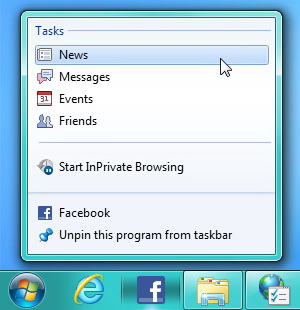
When you are not opening IE but there are new Facebook notifications pending, a red asterisk will appear on its shortcut icon to inform you about them. Feel free to click it.
Also, you can pin any other websites you like to the taskbar with IE10 using the same method.
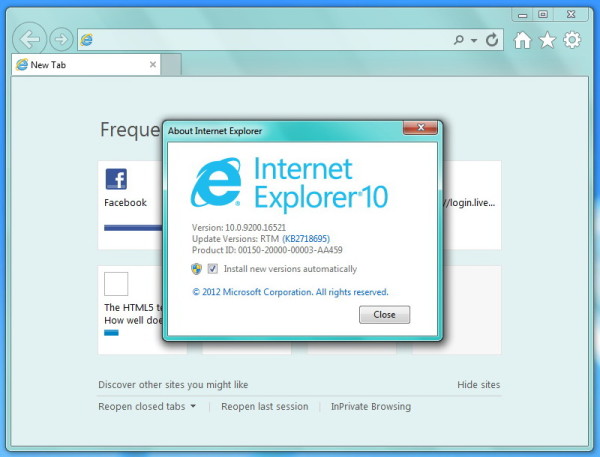
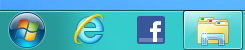
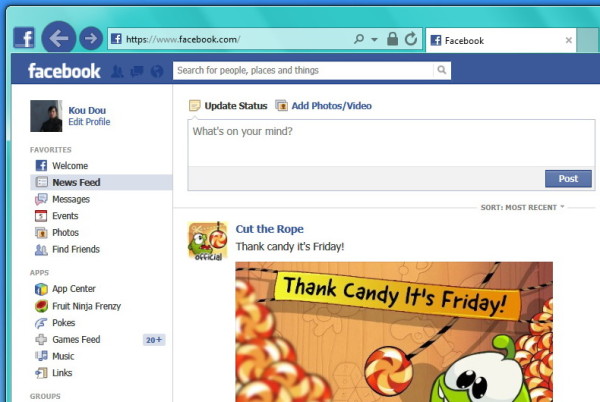
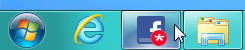
No comments:
Post a Comment